Zoom Integration
Prerequisite :
Make sure you have installed Statusly bot to your Slack Workspace, if not please install from below
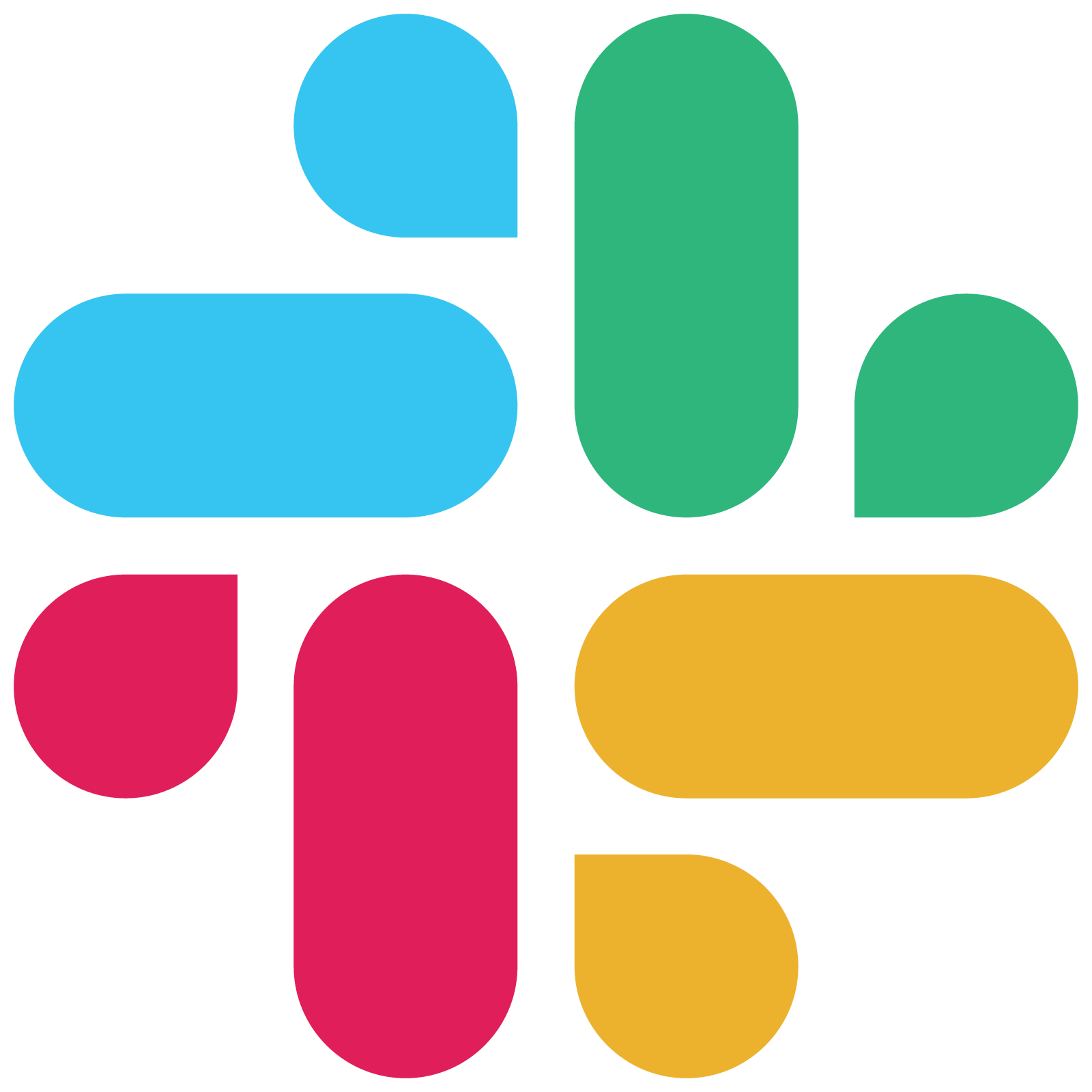 Add to Slack
Add to Slack
14 day trial, No card required
Installing Zoom to Statusly
1. Open
Statusly Slack Bot in your workspace.
2. Head over to
Home tab of Statusly bot.
3. In the home tab, you can find Zoom integration.

4. Click
Connect button, you will directed to
Statusly Zoom Bot Authorization page

5. Once authorized, you will be
redirected to Statusly slack bot and statusly will send you integration successful message in slack.


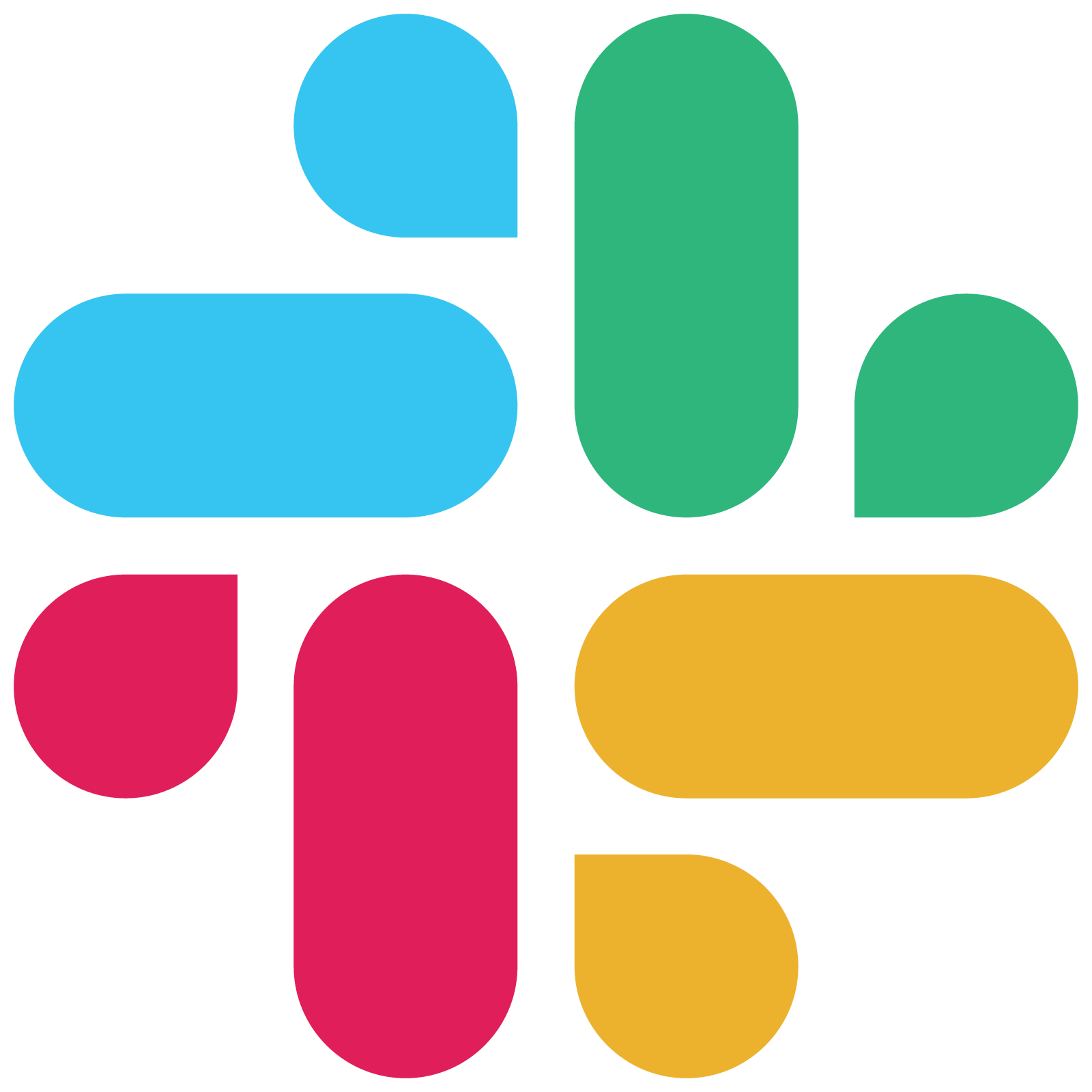 Add to Slack
Add to Slack



